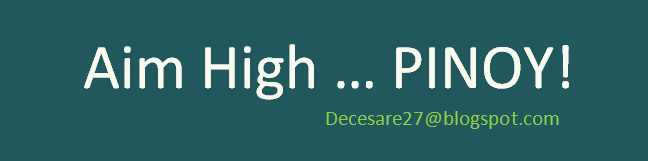RealPlayer's Web Download and Record feature identifies embedded videos on Internet sites such as YouTube, MySpace, or TV station sites (Comedy Central, CNN, etc.). RealPlayer then offers the download button near each video for easy selection. Use the button to quickly download and save the videos directly to My Library's "Downloads & Recordings" category for viewing anytime, on- or off-line.
RealPlayer records the entire video regardless of when you start the download — 2 seconds into it, half-way through it, or even after you reach the end. The download occurs in a separate window and does not require you to manage or monitor the process.
You can repeat this procedure in quick succession to download multiple videos simultaneously. They will download in the background while do others things within RealPlayer or elsewhere on your computer.
This feature works with your web browser even if you don't have RealPlayer currently running.
1. When you view a video on a web site, the Download This Video button appears just outside the top right edge of the video:
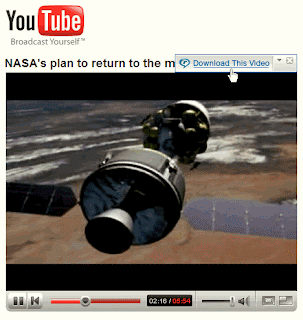
2. Click the button to begin downloading the video.
3. A separate window, the Download & Recording Manager appears. You may use it to monitor, pause, or stop the download progress; however, you're also free to ignore it as it downloads the video. Because the Download & Recording Manager is handling the download, you may close the video's web page or move on to other videos or web sites.
4. If you like, repeat steps 1 and 2 with other videos while the first is downloading.
5. By default, RealPlayer saves videos to My Library under "Downloads and Recordings." (To change this default location, open Preferences: Download and Recording.) Read More...